How to Use the Server Importer in HyperPanel v2
This guide shows you how to use the Server Importer feature in HyperPanel v2 to easily import your Minecraft server from an old host.

Introduction
Switching to a new host can be a hassle, but HyperPanel v2 makes it easy with the Server Importer feature. Here’s how to use it.
Step 1: Access the Server Importer Tab - Log in to your HyperPanel v2 account and go to the 'Server Importer' tab in the sidebar.
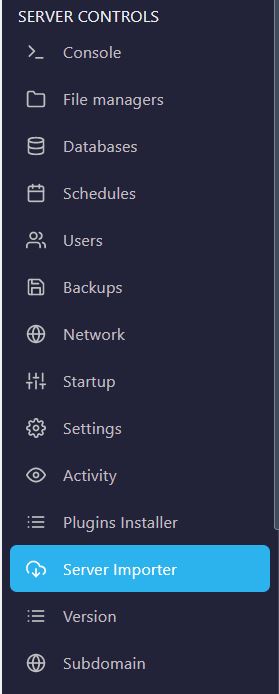
Step 2: Enter SFTP Details - In the Server Importer tab, enter your SFTP details including server address, username, and password.
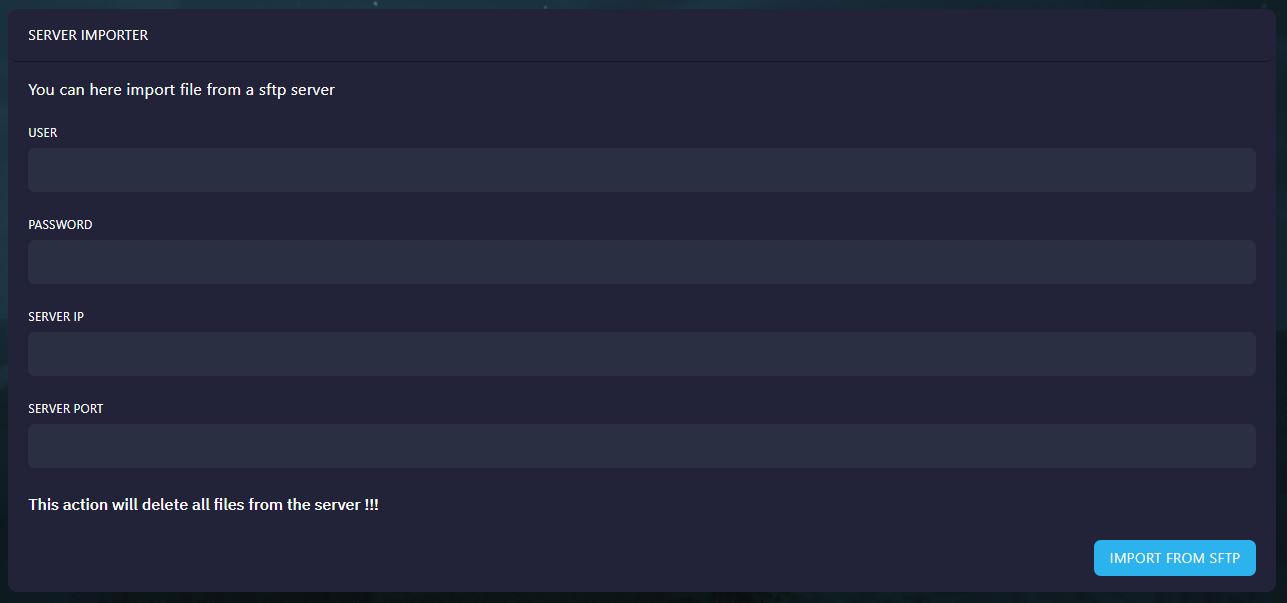
Step 3: Import from SFTP - Click the 'IMPORT FROM SFTP' button to initiate the transfer. HyperPanel v2 will import all your information from your old server host.
Conclusion
That’s it! You’ve successfully imported your Minecraft server into HyperPanel v2.
Need Help?
If you encounter any issues with the Server Importer, please join our Discord server and open a ticket. Our dedicated support staff is here to assist you.
Products
Information
About Hybrid Hosting