How to Create and Restore Backups in HyperPanel
Step-by-step guide on how to make regular backups of your server and restore them using HyperPanel.

Introduction
Backup is your safety net. Whether it's a mistake on your part or an unexpected issue, having a recent backup can save the day. This guide explains how to create and restore backups using HyperPanel.
Creating a Backup
Here’s how you can make a backup of your server:
- Navigate to HyperPanel and click on your server's name to access the console.
- Click on the 'Backups' button at the top of the screen.
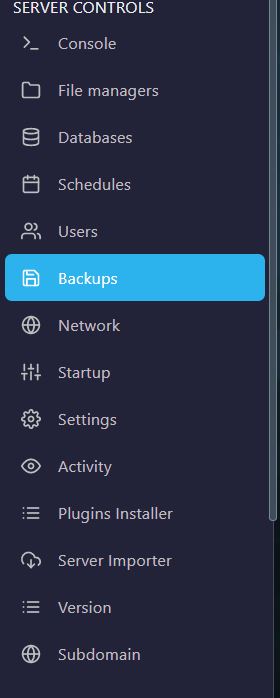
- Click on 'Create Backup'.
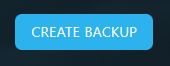
- Name your backup and configure additional settings as you prefer, then click 'Start Backup'.
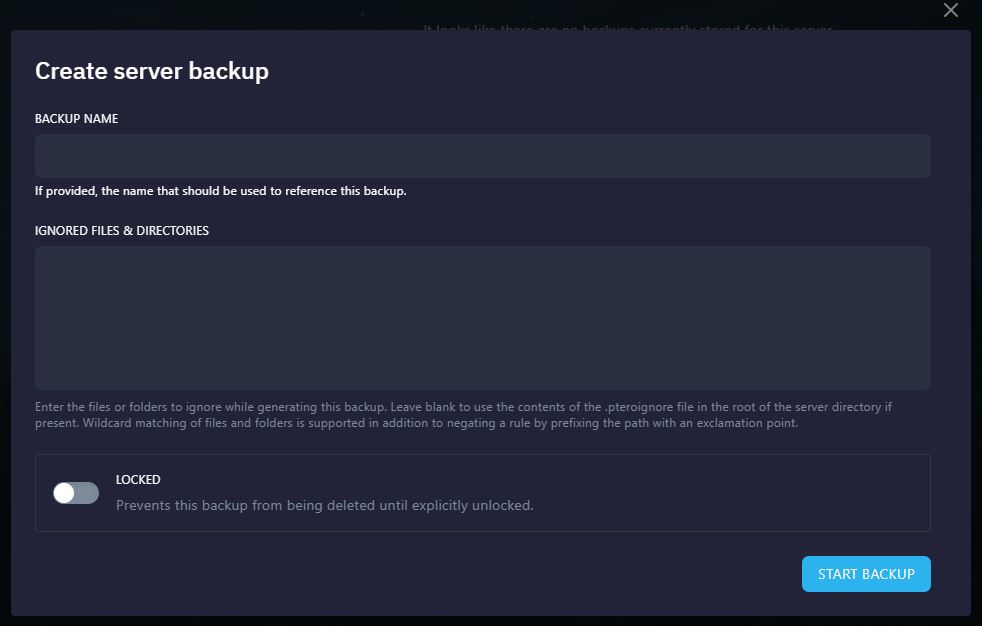
The backup process will begin, and depending on your server size, it might take up to 5 minutes.
Restoring a Backup
To restore a previous backup, follow these steps:
- Locate the backup you wish to restore and click the three dots to reveal the 'Restore' option.

- Click 'Restore' to initiate the process.
This action will replace all current server files with the backup.
Conclusion
Creating and restoring backups in HyperPanel is straightforward, serving as an essential aspect of good server management.
Additional Support
If you encounter any issues, feel free to join the Hybrid Hosting Discord server and open a ticket. Our dedicated support team will assist you.
Products
Information
About Hybrid Hosting