How to Create Daily Backups in HyperPanel v2
A step-by-step guide on how to create daily backups for your Minecraft server using the Schedules tab in HyperPanel v2.

Introduction
In this knowledgebase post, you'll learn how to set up daily backups for your Minecraft server using HyperPanel v2.
Step 1: Access the Schedules Tab - Log in to HyperPanel and go to the 'Servers' tab. Click 'Manage Server' for the server you want to backup.
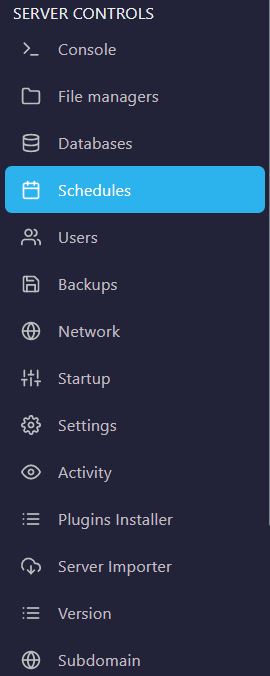
Step 2: Create a Schedule - Click on the 'Create Schedule' button to define your schedule.
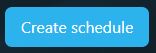
Step 3: Define Your Schedule like:
- Schedule Name: A human-readable identifier for this schedule.
- Minute: */24 (this means the schedule will run every 24 hours)
- Hour: * (this means the schedule will run at any hour)
- Day of Month: * (this means the schedule will run on any day of the month)
- Month: * (this means the schedule will run in any month)
- Day of Week: * (this means the schedule will run on any day of the week)
Step 4: Activate the Schedule - Click on the 'Create Schedule' button to activate it.
Step 5: Verify the Backup - Go to the 'Backups' tab and check for the latest backup.

Conclusion
Your server will now create daily backups automatically, ensuring the safety and stability of your data.
Need Help?
If you encounter any issues or have questions, don't hesitate to join our Discord server and open a ticket. Our dedicated support team is here to help!
Products
Information
About Hybrid Hosting