How to Change Your Server Name and Description in HyperPanel v2
Learn how to change your server name and description using the HyperPanel v2 Minecraft Hosting Panel.

Koby Pierce
09/02/2023• 1 min read
Introduction
Welcome to the HyperPanel v2 Minecraft Hosting Panel knowledgebase! In this post, we'll guide you on how to change your server name and description easily.
Steps to Change Server Name and Description
Follow the steps below to update your server name and description:
- Navigate to the 'Settings' tab in the sidebar.
- Once you're on the 'Settings' page, look for the fields designated for the server name and description.
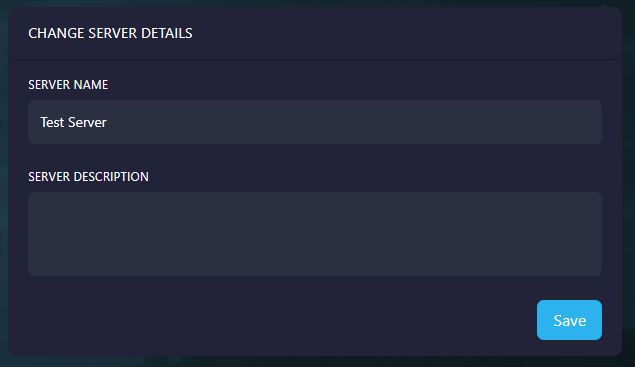
- Enter your new server name and description in the designated fields.
- Click the 'Save Changes' button to apply your changes.
Conclusion
Changing your server name and description is quick and simple. The changes will be reflected across the panel.
Need Help?
If you encounter any issues or have questions, don't hesitate to join our Discord server and open a ticket. Our dedicated support team is here to help!
Products
Information
About Hybrid Hosting