How to Change the Minecraft Version on HyperPanel v2
Learn how to easily switch between different Minecraft versions using the HyperPanel v2 Minecraft Hosting Panel.

Koby Pierce
09/02/2023• 1 min read
Introduction
HyperPanel v2 provides an intuitive interface for managing your Minecraft server, including the ability to change the Minecraft Version. This guide will walk you through the process.
Steps to Change Minecraft Version
To switch to a different Minecraft version on HyperPanel v2, follow these steps:
- Log in to your HyperPanel v2 account by visiting 'https://panel.hybridhosting.co/'.
- From the sidebar, navigate to the 'Version' tab.
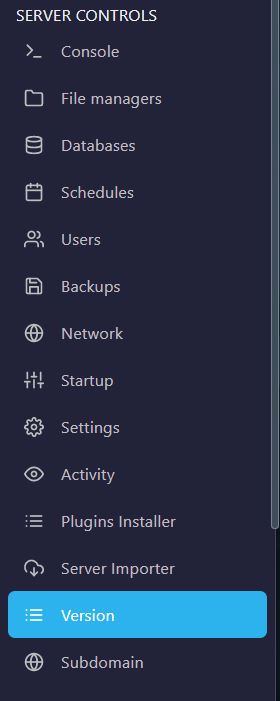
- From the drop-down menu, select the type of server software you wish to use (e.g., Vanilla, Spigot, Paper, etc.).
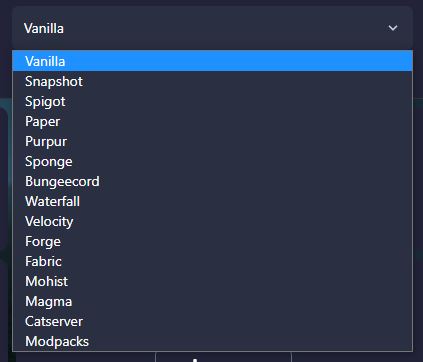
- A list of available versions will appear. Select the version you want and click the 'Install' button.
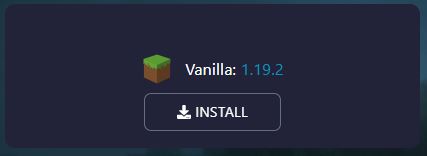
- The selected Minecraft version will be updated on your server after a few minutes.
Conclusion
Changing the Minecraft version on HyperPanel v2 is simple and straightforward.
Additional Support
If you encounter any issues, feel free to join our Discord server and open a ticket. Our dedicated support team is here to assist you.
Products
Information
About Hybrid Hosting