How to Change the Docker Image in HyperPanel v2
This guide walks you through the steps for changing the Docker image on your server using HyperPanel v2.

Koby Pierce
09/02/2023• 1 min read
Introduction
HyperPanel v2 provides an intuitive interface for managing your Minecraft server, including the ability to change the Docker image. This post will guide you through this simple process.
Steps to Change Docker Image
Follow the steps below to change the Docker image on your server:
- Navigate to the 'Startup' tab on the sidebar, which will direct you to the startup command configuration page.
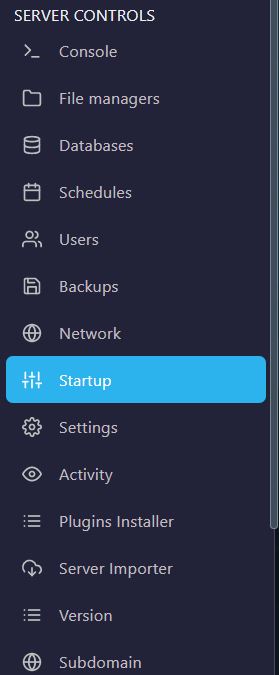
- Look for the 'Docker Image Configuration' section. Select a new Docker image from the dropdown menu.
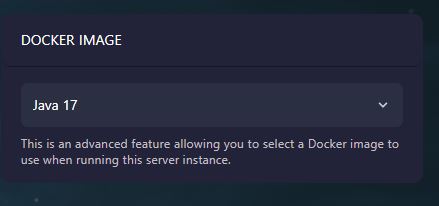
- Don't forget to save your changes by clicking the 'Save Changes' button.
Conclusion
Changing the Docker image on your server in HyperPanel v2 is a straightforward task. The user-friendly interface makes it quick and easy.
Additional Support
Should you run into any issues, please join our Discord server and open a ticket. Our dedicated support team is here to help you.
Products
Information
About Hybrid Hosting